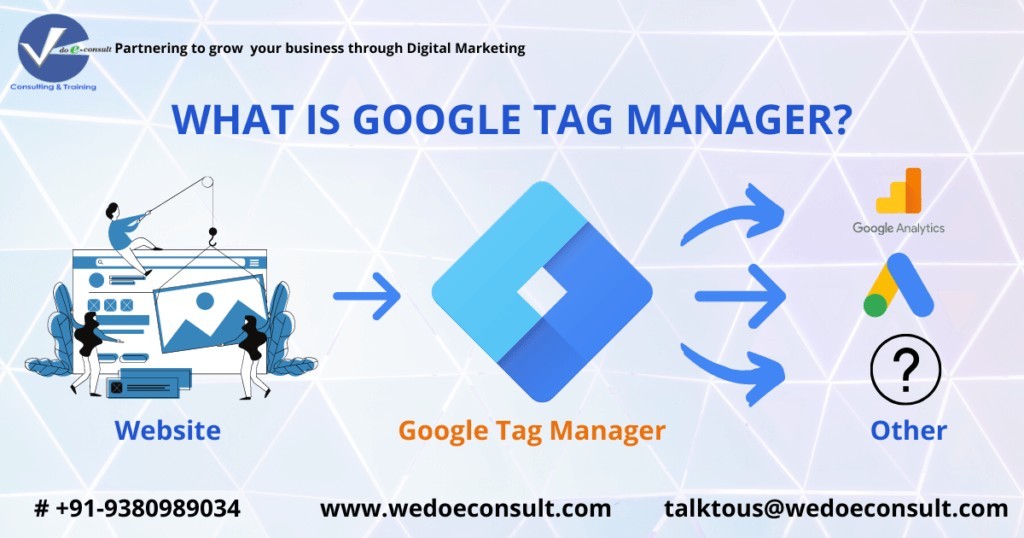What is Google Tag Manager?
Many of you who are not yet come across the term Google Tag manager, this article is for you.
Google Tags Manager is a free tool and a tag management system that permits you to manage and organize marketing tags on your website/App without modifying the code. It can be explained with a simple example as; your data from a website or blog or mobile apps can be transferred to Google Analytics through Google Tag manager with simple steps.
It becomes handy doing in this way when you have many tags to manage and through GTM (Google Tag Manager), it becomes easy because all tags are stored in one place. So, GTM is useful when you want to transfer the data from one source to another in which you have to manage lots of tags.
The best benefit of GTM is that even the layman or marketer can manage the code on their own and you don’t need to rely on developers for that. Though it sounds simple but still it has some technicality to learn and once you know the process you are good to go.
Is Google Tag Manager easy to use?
As per Google, Google tags manager is easy to use and does not require any technical knowledge for the same. But it’s not that easy and one must have precise knowledge of tags setups, triggers, and variable.
Also, you need to know how Google Analytics works, how to set up event tracking in Google Tag Manager, which data you can track with events, how Google Analytics reports looks like, and how to name your category, action, and label.
Once you got knowledge of every point from Google Tags Manager it becomes very smooth to use its features by any person. Google Tags manager is highly recommended if you are operating multiple websites or mobile applications as it would automate your task of transferring website data to Google Analytics.
How does Google Tag Manager work?
Now let’s see how the GTM works. The Google Tags Manager can be separated or described in three major parts, Tags, Triggers, and variables. Let’s see them in detail.
Tags:The collective code fragments are known as Tags. Tags are snippets of code or we can even mention them as tracking pixels from third-party tools that tell Google Tag Manager what to do. Tags are segments of code provided by analytics, marketing, and support vendors to help you integrate their products into your websites or mobile apps.
After installing the Google Tag Manager, you do not need to add these tags to your projects but you configure and publish tags.
Triggers: To fire the tag that you have set up is called Trigger. Triggers tell tag manager when and what to do. Mean which data should be sending and when to send is managed by triggers.
Variables: Variables are additional information about the tag that GTM may need for the tag and trigger the working process. Variable are both triggers and tags. The variables in triggers are used to define filters and variable in tags are used to capture dynamic values.
Is Google Tag Manager different from Google Analytics?
Yes. Google tag manager is a completely different tool from Google analytics. It is useful to store and manage third-party code. One cannot get reports or analyses in GTM as like in Google analytics. On the other hand, Google Analytics is designed and used to get actual reporting and analysis of your website/ app data. Google Analytics is also used to conversion tracking goals or filters.
Furthermore, all reporting is also done in Google analytics. Whereas Google Tag Manager can only be used to manage the tags and send the website/ application data to third party analytical tools. So, there is a lot of difference between Google Analytics and Google Tag Manager.
Benefits of Google Tag Manager
- You can customize the data sent to Google Analytics.
- You can set up and track basic events.
- It boosts your site’s loading time.
- It can also be used with non-Google products
- It also has a preview and debugs mode to check if everything set is working fine or not.
Being SEO agency in Bangalore, we are sure to increase your search ranking, site traffic and online visibility.
Drawbacks of Google Tag Manager
- The need for some technical knowledge is must
- Needs more time investment to understand everything before the smooth operation.
- Frequent troubleshooting takes much of your time
What can you track in Google track manager?
- Events
- Scroll tracking
- Form abandonment
- Shopping cart abandonment
- Video views tracking
- All exit link clicks
What you must consider before installing Google Tag Manager
Account Management: You must decide who is going to manage the account for the long term for your organization. Set up one tag manager account per organization for easy operations.
Multiple Web Domains:
One container per domain is the ultimate practice for Google Tag Manager.
Decide the tags and their deployment:
The best practice for every Tag Manager implementation should be to start with an analytics strategy and tag implementation plan. Identify all the tags you’ve got deployed on your existing site or app. For new projects, identify the sorts of tags you’ll need.
How to set up and Install Tag Manager
Now let’s see how to set up and install the Google Tag Manager to your website. Follow the steps mention below to install Google Tag Manager.
1. Create an account if not having one
- Go to Tag Manager
- Click Accounts and then create an account
- Enter account name
- Indicate if you’d like to share data anonymously with Google and others
- Click Continue
- Enter container name. Also, select the type of content: Web, AMP, Android, or iOS
- Click Create
- Review the Terms of Service
- Click yes if you agree to the terms and conditions
2. Install the container in website/ App
- Go to Tag Manager
- Click Accounts and choose the relevant account name
- Choose Create Container
3. Add and publish your tags
- Select Tags from the navigation menu
- To add tags > Click New > Select Tag type > Specify Triggers
- To Edit Tag > Select Tag from the list > Do changes on ‘Edit Tag’ page
- To delete Tag > Select Tag from list > Go to Edit Page > Click More > Select Delete
- Click preview to check the changes
- Once you have done all changes, click Submit
- Add Details as, Version Name and Version Description
- Click Publish
Final Thoughts:
Overall, you must have gained the benefits of using Google Tag Manager. So, if you are still relying on someone to transfer the data of your website or mobile app to Google analytics or if it is getting difficult to transfer the multiple tags from your number of websites then you must use Google Tag Manager to use the best features of GTM to make your task easier.